Deploying ENBUILD using ENBUILD CLI
Configure ENBUILD CLI
Follow these step-by-step instructions to configure ENBUILD CLI.
Prerequisites
Make sure you install the following dependencies.
- Install docker by following these steps.
- Make sure that docker engine is running before going using the Enbuild CLI.
- Install yq cli following these steps.
- Enbuild cli is using it internally for creating bigbang catalog template values file.
Note: Additional dependencies such as k3d, Helm, jq, grep, sed, curl, and iproute2 will be checked and installed by the ENBUILD CLI when executing the commands.
Configuration
Download the ENBUILD CLI binary compatible with your operating system from this link
Extract the downloaded folder
Add the
enbuildcommand to the PATH environment variableexport PATH=$PATH:<path-to-the-above-extracted-enbuild-directory>Verify that
enbuildcli is ready to use by running these commandsenbuild -vFor more information on enbuild cli commands, please run
enbuild -h
Deploy ENBUILD using ENBUILD CLI
Deployment Steps
To Create a k3d kubernetes cluster with ENBUILD installed on your local machine, run the command
enbuild demo up
Validate ENBUILD Deployment
Use the following commands to validate the ENBUILD pods are up and running.
kubectl get pods -n enbuild
NAME READY STATUS RESTARTS AGE
enbuild-enbuild-genai-8488c86d6f-csfmn 1/1 Running 0 76m
enbuild-enbuild-ui-56f5667d5b-4xckt 1/1 Running 0 76m
enbuild-mongodb-0 1/1 Running 0 76m
enbuild-rabbitmq-0 1/1 Running 0 76m
enbuild-enbuild-backend-66676f8cd8-hxtbr 1/1 Running 0 76m
enbuild-enbuild-user-b87d95b45-c79p6 1/1 Running 0 76m
enbuild-enbuild-request-7c47c6d67b-j2fnd 1/1 Running 1 (73m ago) 76m
enbuild-enbuild-ml-6f944ff759-ztdj6 1/1 Running 1 (73m ago) 76m
enbuild-rabbitmq-1 1/1 Running 0 73m
enbuild-rabbitmq-2 1/1 Running 0 72m
enbuild-enbuild-mq-575c965764-zcnlg 1/1 Running 18 (6m24s ago) 76m
❗ Note: You might see restarts of the enbuild-enbuild-mq-* pod until the RabbitMQ service is up and running.
Validate the ENBUILD services are setup correctly
kubectl get services -n enbuild
NAME TYPE CLUSTER-IP EXTERNAL-IP PORT(S) AGE
enbuild-rabbitmq-headless ClusterIP None <none> 4369/TCP,5672/TCP,25672/TCP,15672/TCP 80s
enbuild-mongo ClusterIP 10.43.230.6 <none> 27017/TCP 80s
enbuild-enbuild-user ClusterIP 10.43.140.228 <none> 80/TCP 80s
enbuild-enbuild-ui ClusterIP 10.43.110.47 <none> 80/TCP 80s
enbuild-enbuild-backend ClusterIP 10.43.146.20 <none> 80/TCP 80s
enbuild-rabbitmq ClusterIP 10.43.54.197 <none> 5672/TCP,4369/TCP,25672/TCP,15672/TCP 80s
Access ENBUILD
Use the port forwarding command to access the ENBUILD UI using your web browser.
kubectl --namespace enbuild port-forward svc/enbuild-enbuild-ui 3000:80
Forwarding from 127.0.0.1:3000 -> 8080
Forwarding from [::1]:3000 -> 8080
Navigate your web browser to http://127.0.0.1:3000. and set the admin password.
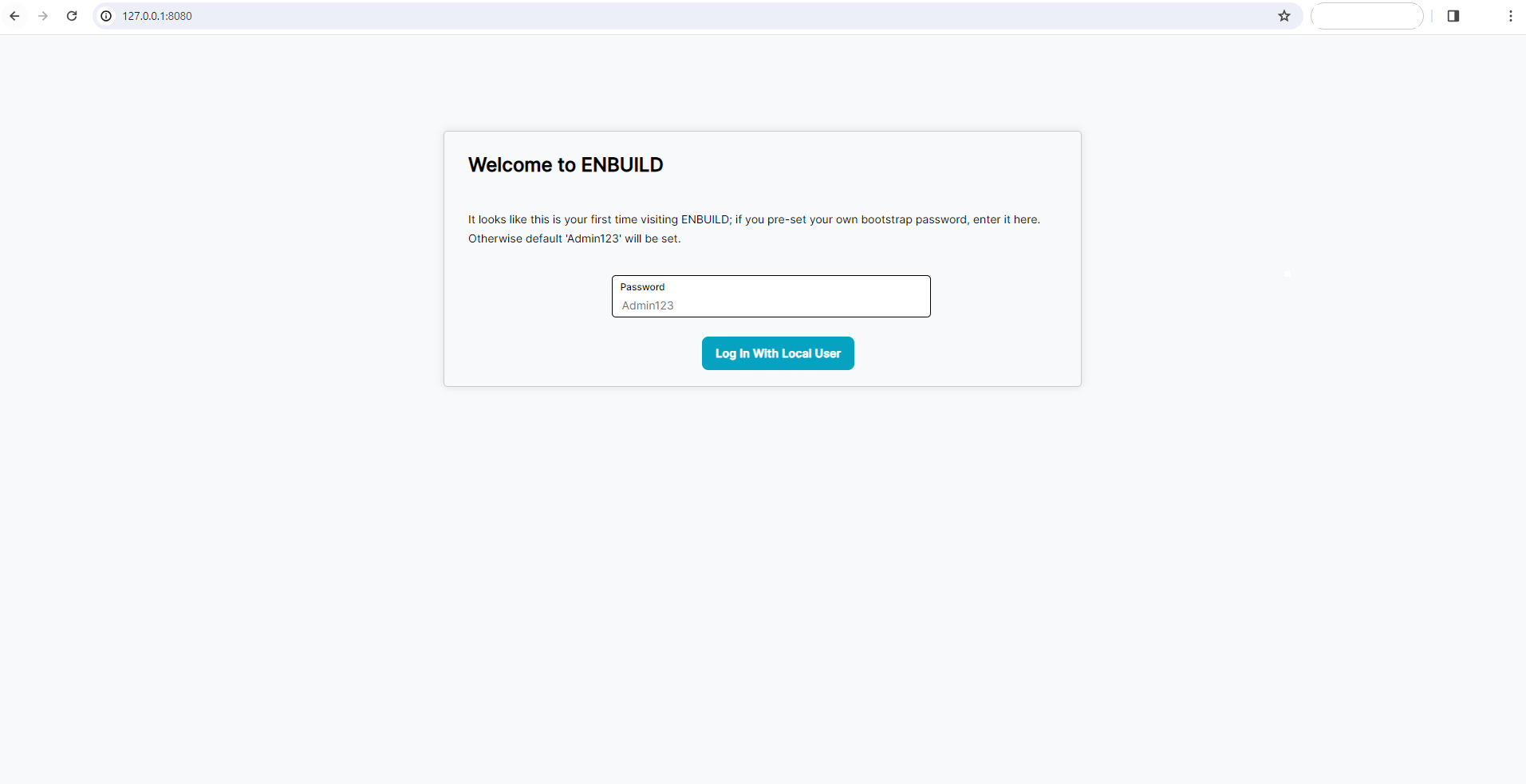
After you set the initial admin password, you should see the ENBUILD home page with BigBang Catalog.
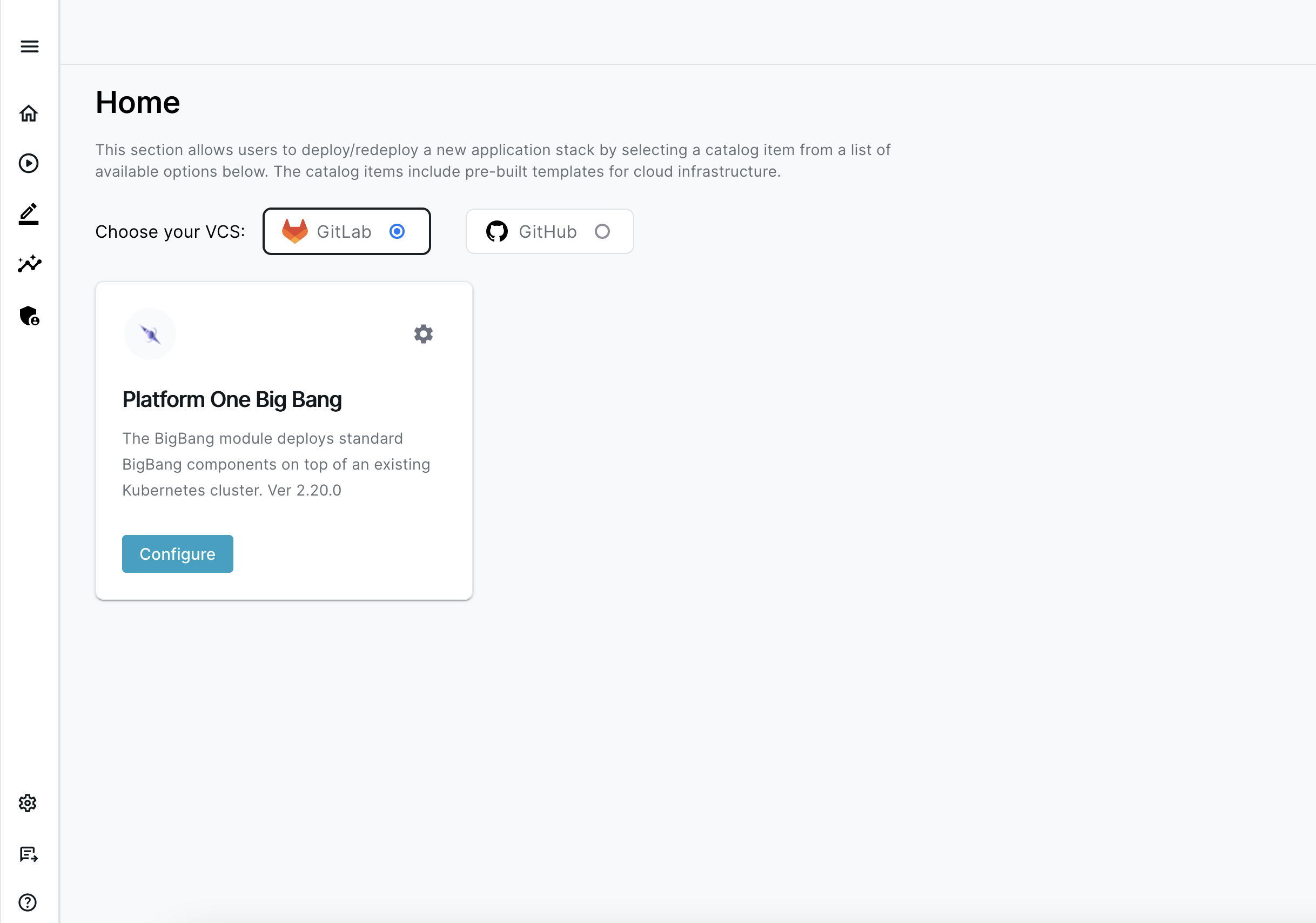
⚡ Proceed to Configureing ENBUILD
Uninstall ENBUILD using ENBUILD CLI
To Uninstall ENBUILD on local k3d cluster and stop the k3d cluster on your local machine
enbuild demo down
Destroy the k3d cluster using ENBUILD CLI
To completely Remove k3d cluster with ENBUILD installed on your local machine
enbuild demo destroy